Texture Colors
When the Recolor Some Textures setting is enabled, some of the in-game textures can be recolored. The seed generator has the ability to recolor most playable characters, many non-playable characters, most Heartless, and most Nobodies (including bosses).
Due to the way textures are applied, this option will only work properly when using Panacea for loading mods into the PC versions of the game.
Texture Recolor Settings
From the Cosmetics tab use the Texture Recolor Settings button to open the window for configuring texture colors. The window contains several settings, as well as a sample of the original texture and a preview of the recolored texture.
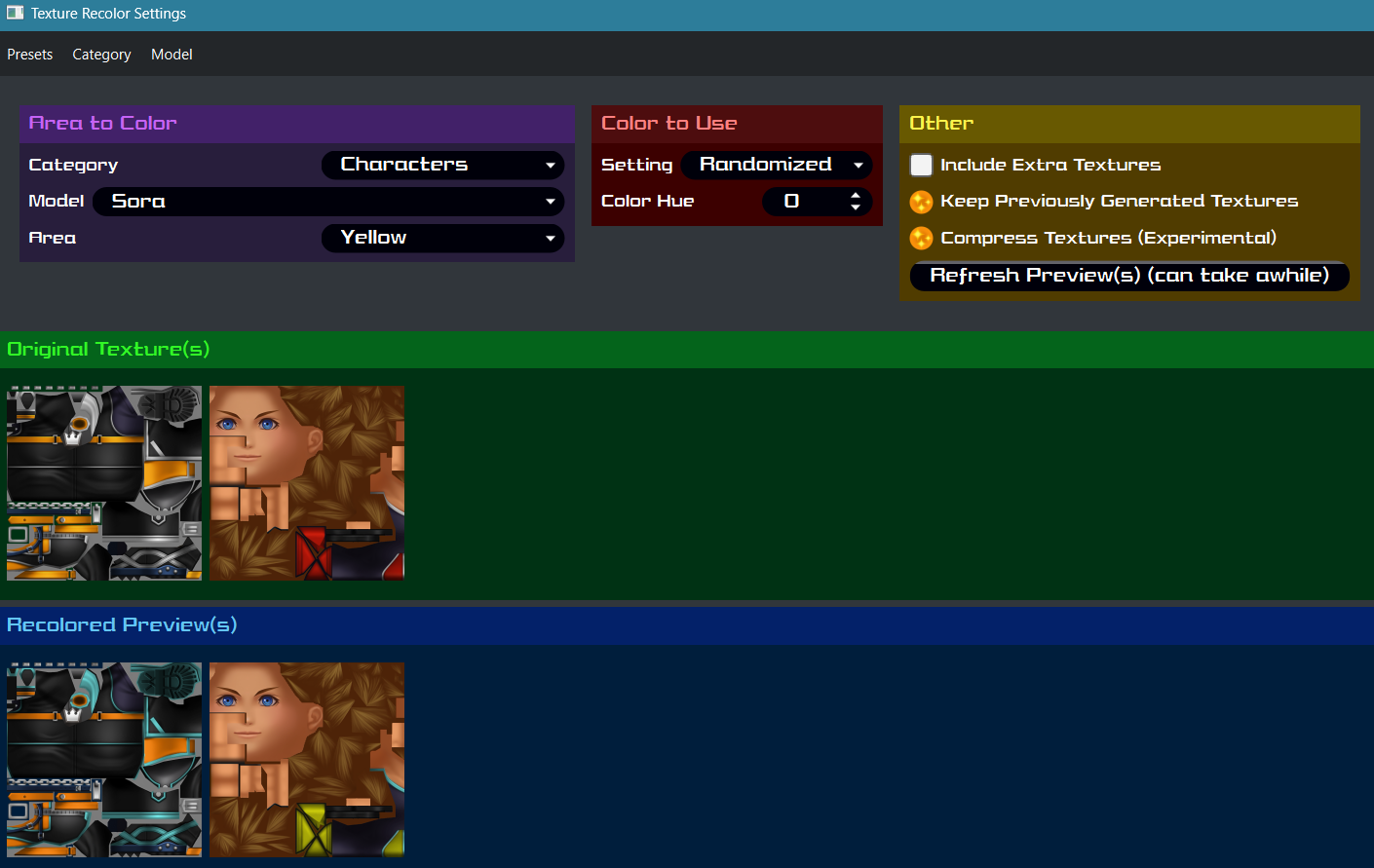
Menus
Presets - Contains options for setting all colors to vanilla, all colors to random, as well as the ability to save and load presets similar to presets for seed settings.
Category - Contains options to set all colors for all models in the selected category to vanilla or random.
Model - Contains options to set colors for all colorable areas of the selected model to vanilla or random.
Area To Color
Category - Can be used to filter the models available for selection.
Model - Chooses the model for which to edit colors.
Area - Chooses the area within the selected model for coloring.
Color to Use
Setting - Chooses how to color the selected area of the selected model.
- Vanilla - Do not recolor this area.
- Randomized - Choose a random color for this area each time a seed (or cosmetics-only mod) is generated.
- Custom - Use a specific color for this area.
Color Hue - Chooses the color hue (0-360) to use to color the selected color area of the selected model. Only applicable when the color Setting is Custom.
General estimates of hue values:
- 0 - Red
- 60 - Yellow
- 120 - Green
- 180 - Cyan
- 240 - Blue
- 270 - Purple
- 330 - Pink
Other
Include Extra Textures - If enabled, additional textures (such as high-resolution cutscene textures) will also be recolored. This uses additional disk space and causes generation to take longer.
If you play rando with a cutscene skipper or always skip cutscenes, it’s recommended to leave this setting disabled.
Keep Previously Generated Textures - If enabled, previously generated textures will be kept around to speed up future recolors. This will potentially use large amounts of disk space, but improves performance. Disable this option to minimize disk space usage, but recoloring will take longer for each seed.
Compress Textures - If enabled, recolored textures will use image compression. This saves a large amount of disk space, but could have performance impacts on the game (none have been found, but it’s possible), and causes recolored textures to take slightly longer to generate.
Refresh Preview(s) - Displays or refreshes the preview image(s) that help show what the texture recoloring will look like when applied. Depending on the texture and your machine’s performance, this can take a few seconds or more.
Other Notes
- Coloring the textures is done by applying color hues to the base game textures found in your extracted game files. Because of this, texture coloring is only available if you have extracted your KH2 game files using OpenKH Mods Manager.
- Texture coloring will cause seeds (or cosmetics-only mods) to take longer to generate, relative to the number of recolored textures. However, the generator stores off copies of each recolored texture it creates to speed up future generations. So over time, the generation speed will improve (at the expense of disk space).
- Previously generated texture recolors are kept in a
cache/texture-recolorsfolder next to where the seed generator is located. This folder can be safely deleted for disk space concerns, but as described above, doing so will cause seeds/mods with texture recoloring enabled to take longer to generate.