PC - Steam and Epic Setup Guide
- Heads up!
- Downloads
- Installing the Mods Manager & Seed Generator
- Setting up the Mods Manager
- Installing the GoA mod
- Installing a new seed
- Stability Notes
Heads up!
- Feel free to go to the Discord server for help with the setup, there is a dedicated #help channel where you can find people to assist you if you’re facing any difficulties. (P.S. Please be polite)
You must run the game oncebefore you start the guide. Otherwise it may not boot up correctly after the randomizer is installed.VERIFY GAME FILESthrough Steam/Epic for Kingdom Hearts 1.5 + 2.5 Remix (v1.0.0.10_WW), they need to be clean/unpatched files for the extraction process to work.- If you have EVER installed the KH2 Randomizer before then please check if you have a folder at
C:\Documents\My Games\KINGDOM HEARTS HD 1.5+2.5 ReMIX\scripts\kh2(for Steam) orC:\Documents\KINGDOM HEARTS HD 1.5+2.5 ReMIX\scripts\kh2(for Epic) and EMPTY IT. You may have outdated lua files located there. - Unofficial copies of the game are not supported. It is strongly recommended you buy and install the game directly from either the Steam or Epic Games stores.
Downloads:
- OpenKH Mods Manager
- The program you will be downloading and installing mods to. It can directly download mods hosted on github, as well as locally downloaded mods with the
lua,.zip, and.kh2pcpatchfile types (other KH game .pcpatch files are also supported)
- The program you will be downloading and installing mods to. It can directly download mods hosted on github, as well as locally downloaded mods with the
- Seed Generator
- The program that generates KH2 Randomizer seeds. In the app you can see detailed descriptions about each setting by hovering over them with your mouse, or you can read more about them on the “Settings” page here
- .NET6 Desktop Runtime
- Software required to run the OpenKH Mods Manager
Installing OpenKH Mods Manager and Seed Generator
- Start by downloading the 3 programs from the download links above
- Install .NET6 Runtime by running the
windowsdesktop-runtime-6.0.25-win-x64.exeexecutable you just downloaded - Create a
KH2 Randofolder (you may give it any name) on the same hard drive you have the game installed. This is where we will be installing theMods ManagerandSeed Generator

- Extract the
OpenKH Mods Managerto the “KH2 Rando” folder- It’s recommended to give each app its own subfolder to make navigating their files easier (See screenshot)
- Place the
Seed Generatorexe into its own “Seed Generator” folder in the “KH2 Rando” folder. When we run the Seed Generator for the first time later in this guide, it will place a few new files and folders into its directory and we don’t want to get them mixed up with our other stuff
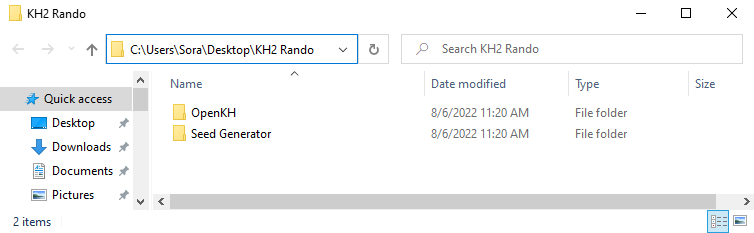
Setting Up OpenKH Mods Manager:
- Find and run the
OpenKh.Tools.ModsManager.exefrom inside the OpenKH installation folder- The Setup Wizard will open automatically, click
Nextto start
- The Setup Wizard will open automatically, click

- Click on the
Game Editiondrop-down menu and selectPC Release - In the next drop-down menu, choose
Epic Games Storeas your launcher (orSteamif you have the Steam version) - Once you have selected the launcher, click on the
Detect Installationsbutton to have the wizard automatically locate your game install folders (KH 2.8 is also supported by the Mods Manager but is not required to complete the setup)- If the wizard fails to automatically detect your game install folder you will need to manually navigate to it by clicking the folder icon on the right of the input line
-
Once your game folder is found, click
Next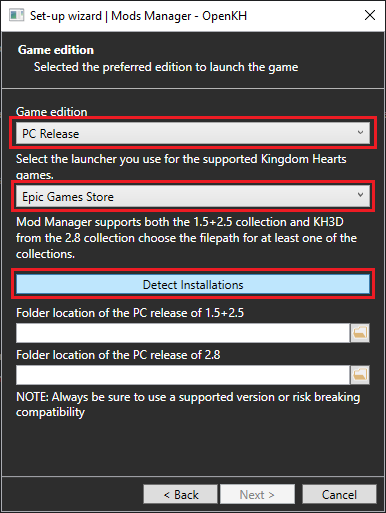
- On the
Panaceainstallation page, first set theGame Collectiondrop-down menu toKINGDOM HEARTS 1.5 + 2.5 ReMIX - Then, click the
Install Panacea for Windowsbutton. This will installPanacea(a real time mod loader) to your game installation folder. Then clickNext- If you want to verify it was added successfully, check your game’s install folder for a file called
DBGHELP.DLLand a folder calledDependencies
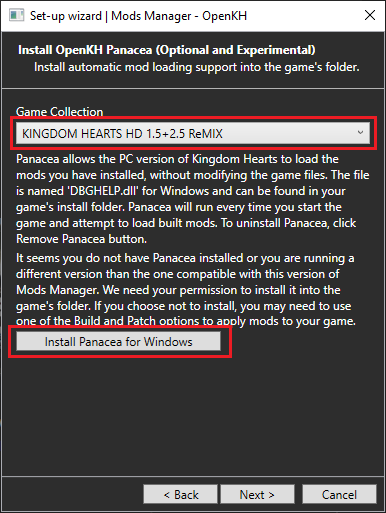
- If you want to verify it was added successfully, check your game’s install folder for a file called
- On the
Install LuaBackendpage, verify theGame Collectionis set toKINGDOM HEARTS 1.5 + 2.5 ReMIX - Then enable the
KH2check box and clickInstall and Configure Lua Backend- You may enable the other games now if you want, or re-run the setup wizard at any time to add support for the rest in the future.
-
Once the LuaBackend install is complete click
Next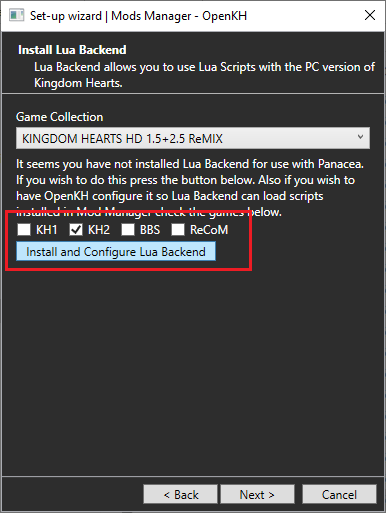

-
Leave the extraction location as default, then press the
Extract Game Databutton to begin. The upscaled textures have increased the time needed to extract all of the game files. It may take anywhere from 15-30 minutes to fully extract KH2 so please be patient. The progress bar may sit around the 75% mark for a few minutes so make sure to wait for the page to say the extraction is done before continuing.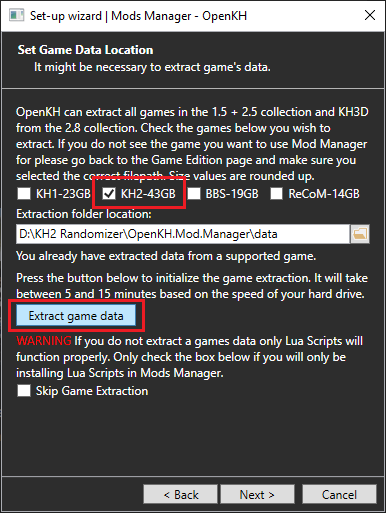
-
Once the extraction is complete, click on
Nextand on the final window clickFinish. You have successfully installed the Mods Manager!
Garden of Assemblage Mod Installation:
Installing new mods into the Mods Manager is easy! Follow these steps to get the main Garden of Assemblage mod installed:
- Be sure the game selected in the top right of the Mods Manager main window shows
Kingdom Hearts 2 -
Next, Click
Modsin the top left drop down menu, and then clickInstall a new mod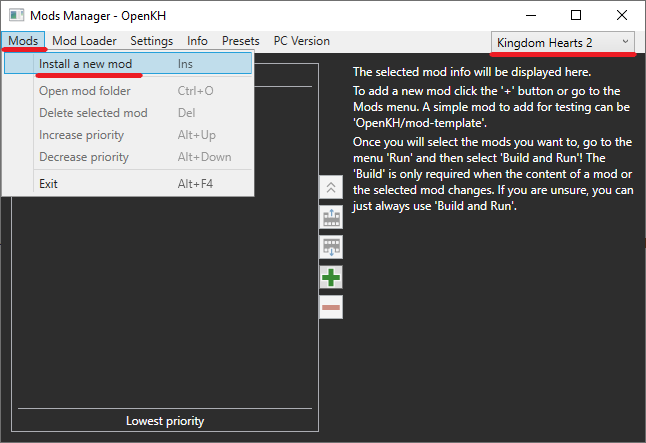
- In the
Add a new mod from GitHubsection, type inKH2FM-Mods-Num/GoA-ROM-Edition. This will download the GoA mod from its hosted GitHub repo- You can find more mods posted in the KH2 Rando Discord Server HERE
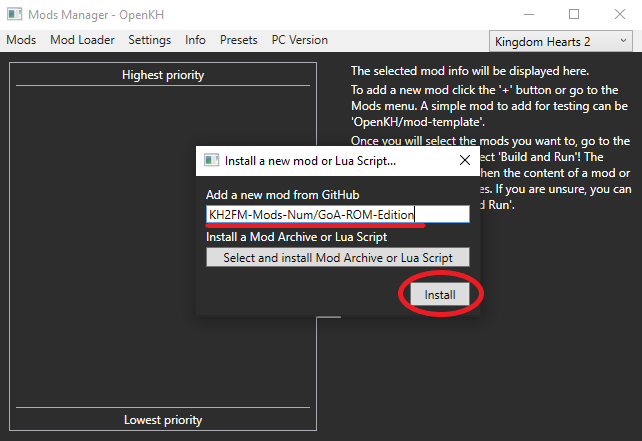
-
To enable GoA, be sure to click the checkbox next to the newly added mod in the list

-
Then click
Mod Loaderand thenBuild and Runwhich will build your new mod and run the game for you automatically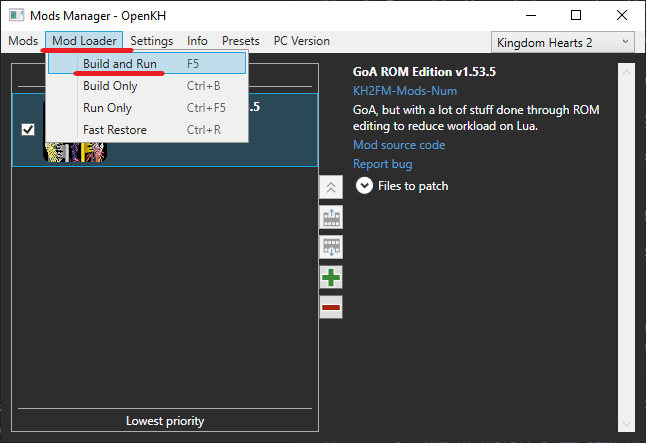

Installing a new seed to play:
- Open the Seed Generator app by double clicking the
KH2.Randomizer.exeprogram you downloaded earlier. If this is your first time starting the program, it may take some time to open as it extracts the necessary folders and files it uses to run. -
Choose your seed settings in the generator window, or choose one of the built in presets under the
Presettab (I recommend the “StarterSettings” preset) and then click onGenerate Seedin the bottom right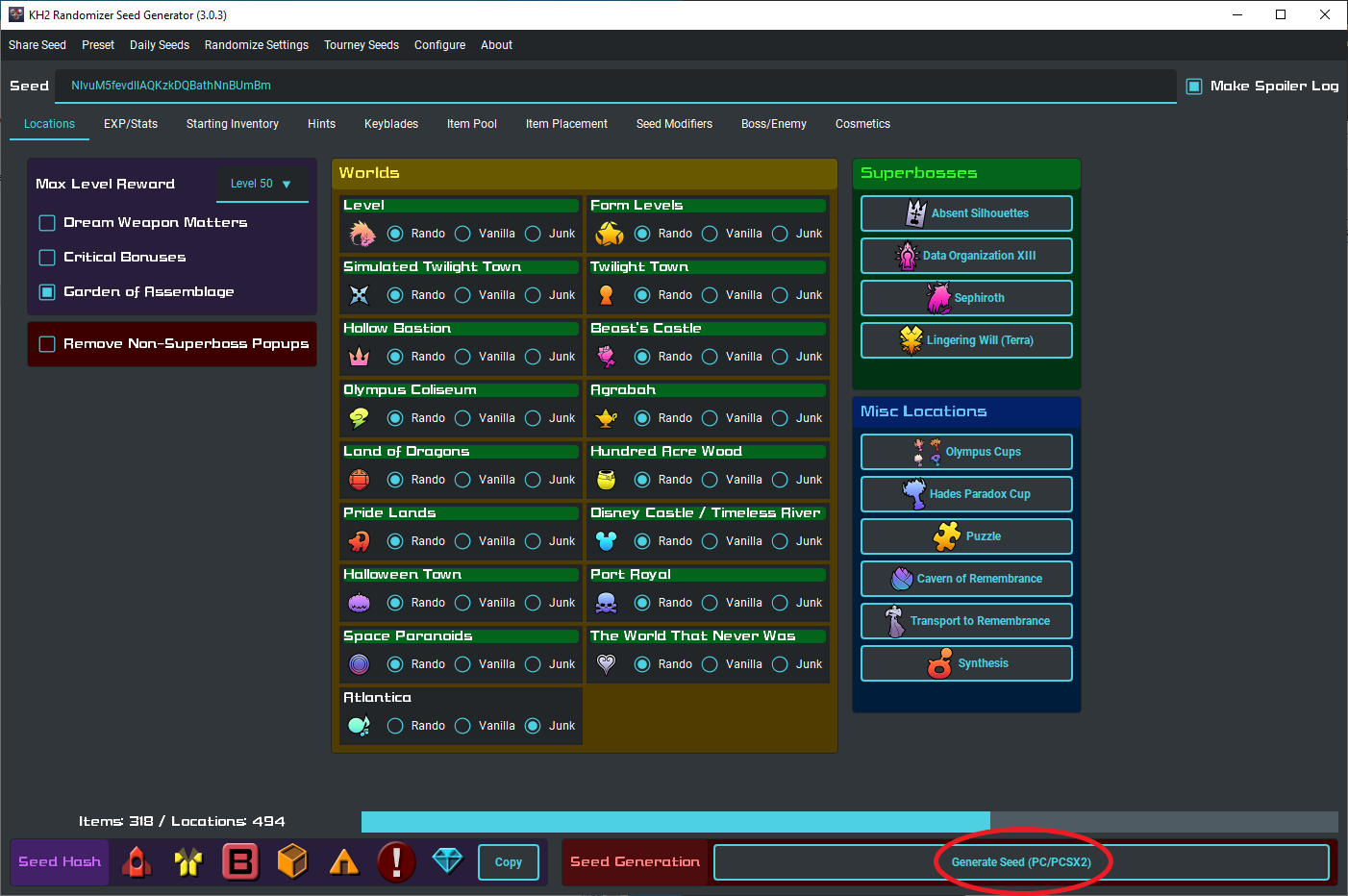

- This will open up a window to save the seed as a zip file. Save it anywhere that works for you (I like to place it in the same folder as the generator)
- Once saved, return to the Mods Manager and click on
Mods, thenInstall a New Mod -
This time click on
Select and Install Mod Archive or Lua Script, navigate to your new seed zip file and clickOpen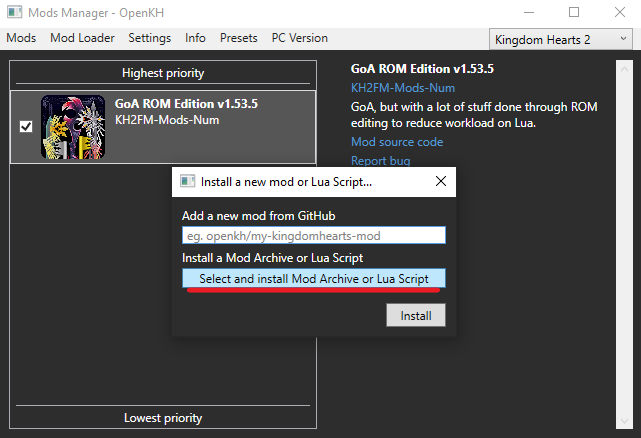
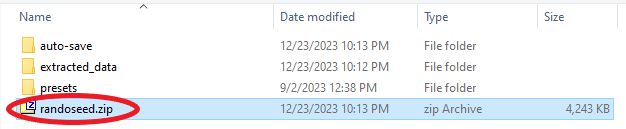

- Be sure to click on the check box next to the seed, then click on
BuildandBuild and Runto enable the mod in game. Note the 5 buttons to the right of the mod list. The first button places a mod at the top of the list. The second moves a mod up the list one space, the third moves it down the list by one space. The green ‘+’ icon is a shortcut to install a new mod, while the red “-“ icon is a shortcut to deleting a modHow to install a new seed in the future:Create a new zip seed file using the generator. Delete the current seed from your Mods Manager. Add the new zip seed to your Mods Manager. Enable the seed and thenBuild and Run
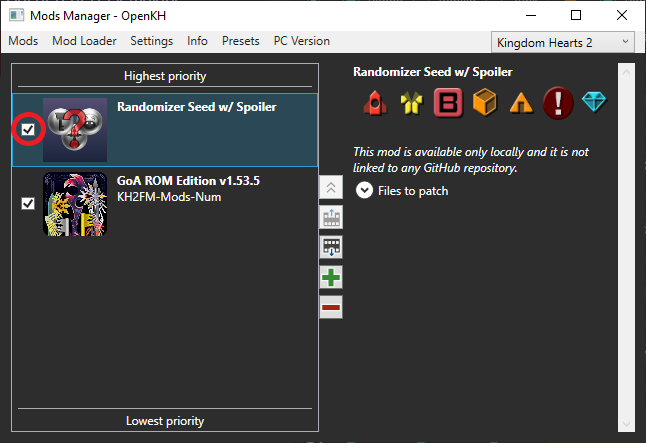

KH2FM-Mods-equations19/auto-save- This mod auto saves the game for you as you enter rooms. Be sure to make at least 1 regular save in game, then if you ever crash or your game closes unexpectedly, just hold theSELECTbutton while loading a save, and the auto-save will be loaded instead.KH2FM-Mods-equations19/soft-reset- HoldL1+L2+R1+R2+Startat the same time to immediately reset the game to the start screen. Very useful if you accidentally softlock in boss/enemy rando, or just to restart the game faster!KH2FM-Mods-equations19/KH2-Lua-Library- This mod is required to use either of auto-save or soft-reset.- KH2 Rando Tracker - Not an OpenKH mod but instead a full fledged automated tracker program for the Important Checks in game. Checkout Hint Systems for info about different ways to play Rando!
You Mods Manager should look like this when you are done:
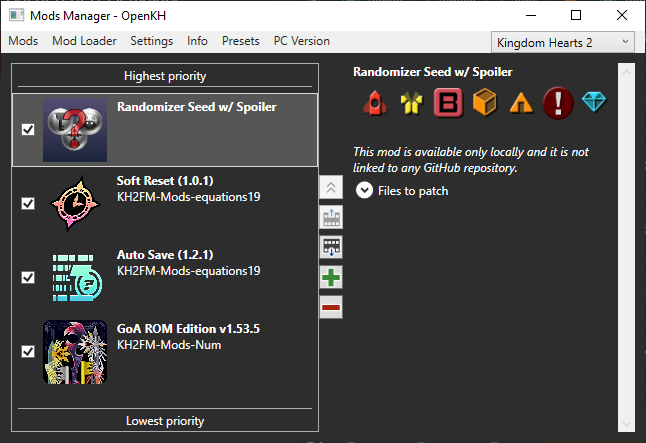
You are now ready to play the KH2 Randomizer!
Please use the #help channel in our Community Discord if you have any errors or questions.
Technical And Stability Notes
- As mentioned earlier in the guide, the Mods Manager/Lua doesn’t seem to work if the folder is under a “OneDrive” directory. We don’t know exactly why but it’s a consistent thing between users. Be sure to move your folders and re-run the setup wizards if you installed in a “OneDrive” directory.
- Recommended to set fps limit to
60fps. - Recommended to run game in Windowed/Borderless Fullscreen. Fullscreen is stable but the game can crash if you alt-tab out.
- Overlays that hook onto the game process (Steam, RivaTuner, NVIDIA Overlay, etc) and recording programs (OBS, Streamlabs, Xsplit) seem to decrease stability when playing rando. It’s recommended to disable them, or in the case of recording programs use window/desktop capture, in order to minimize your chances of a crash.
- GoA ROM and the Seed Generator will always be compatible with one another. Any other mods beyond that should be compatible as long as they don’t overlap on changes. Mods at the top of the list will overwrite mods below them if there’s any overlapping files. Feel free to ask in the Community Discord if you aren’t sure.
- Boss/Enemy Rando is amazing but still a work in progress. Please report any bugs/softlocks/out-of-bounds glitches you encounter to the corresponding Google Form listed in the #bug-reports channels of our Discord.