Updating your KH2 Randomizer installation for the Epic Games Store release v1.0.0.9_ww
Here is a summary of the steps needed to update your KH2 Randomizer installation for the latest game version on Epic:
- Update the
Mods Manager - Run the new
Setup Wizard - Install the latest version of
Panacea - Uninstall and then reinstall the latest version of
LuaBackend - (Optional but recommended)
Re-extract game filesagain, overwriting your current extraction - Update
GoA ROMto 1.54.1
Most of these steps are built into the guided Setup Wizard, however there are some changes from the previous update.
For a smooth update process we recommend you follow the detailed guide down below:
Step 1: Updating the Mods Manager
- Open the Mods Manager and click on the
Settingstab. Then click on theCheck for Updatebutton in the drop-down menu
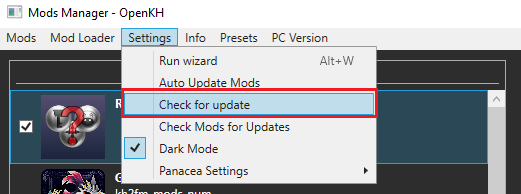
- A popup should appear that informs you an update is available. Click
Yesto begin the update
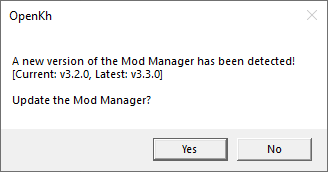
- The Mods Manager will close, the new update will be downloaded and applied over your current installation, and when it is complete, the Mods Manager Setup Wizard should open automatically
- If the
Setup Wizarddoes not open automatically, then open up theMods Managermanually and immediately run theSetup Wizardfound under theSettingstab
- If the
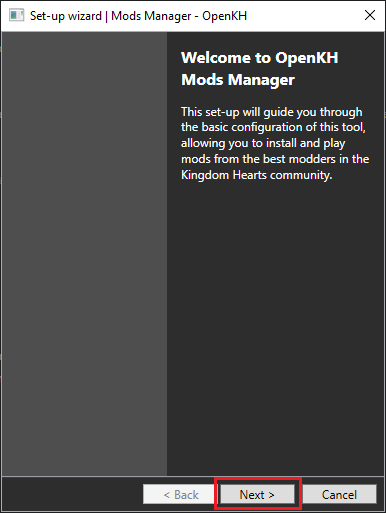
Step 2: Completing the New Setup Wizard (including the Panacea & LuaBackend Updates)
-
From the
Welcome PageclickNextto enter theGame Edition Page -
There are 3 things on the
Game Edition Pagethat you must do, see the below screenshot for an example:- Set the
Game Editiondrop-down toPC Release - Set the
Launcheroption below that toEpic Games Store - Verify that the
folder locationof the PC release is correct. If your game folder location is not already filled, or you are unsure if they are correct, you can click theDetect Installationsbutton to automatically locate them
- Set the
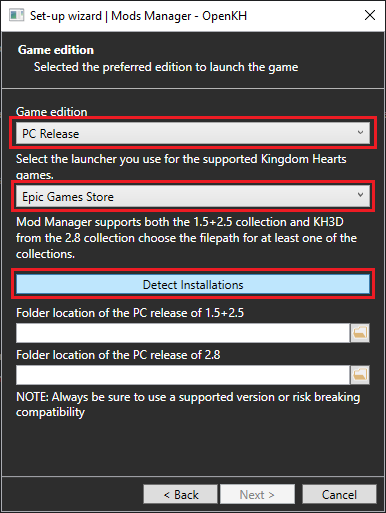
-
When you are done on the
Game Edition Page, clickNextto go to theInstall OpenKH Panaceapage -
On the
Install OpenKH Panaceapage, verify the Game Collection drop-down is set toKINGDOM HEARTS HD 1.5+2.5 ReMIXand then clickInstall Panacea for Windows
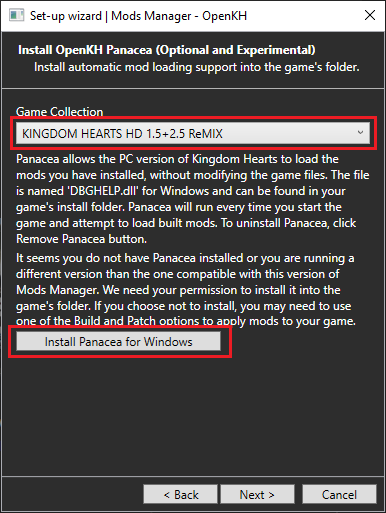
-
Once
Panaceais installed, clickNextto continue to theInstall LuaBackendpage -
On the
LuaBackendpage, first verify that theGame Collectiondrop-down is set toKINGDOM HEARTS HD 1.5+2.5 ReMIX -
Now click on
Uninstall LuaBackendto remove your old LuaBackend version -
Then make sure the
KH2option is checked and clickInstall and Configure LuaBackend
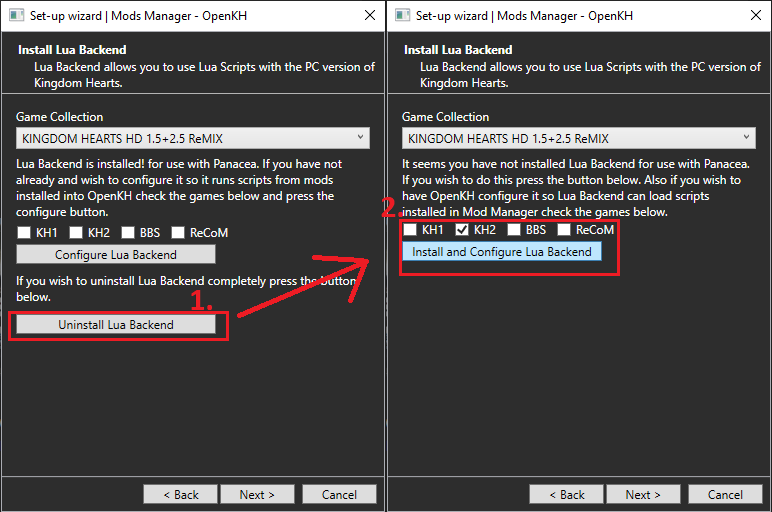
- Once
LuaBackendis installed, clickNextto continue to theGame Extractionpage
Step 3: Extracting Game Files Again (Recommended, but technically optional*)
Note: When Square released KH2 on steam, they chose to upscale many of the ingame textures. The update to the Epic Games Store version of KH2 included these upscaled textures. Due to the increased file size, the disk space used by the game has nearly doubled. The KH1.5+2.5 package now takes up around 70GB of space on its own, with the KH2 extraction requiring an additional 43GB on top of it. If you are limited on hard drive space and choose not to extract again (replacing your current extracted files) then the game *should still work. You may however encounter some visual bugs and some 2D facial animations may be incorrect or just not play at all.*
0.5 If you don’t want to extract the upscaled textures just click Next on this window to complete the setup wizard
- If you do want to extract the upscaled textures, make sure
KH2is checked, leave theExtraction Folder Locationas is, and then click theExtract Game Databutton. This will overwrite your previous extraction with the new one.- Because the file size has increased so much, the extraction may take longer than you expect. Once you start the extraction just be patient and wait for it to say it has completed. The bar seems to sit around the 75% mark for a long time until finally completing (May take anywhere between 15-30 minutes)
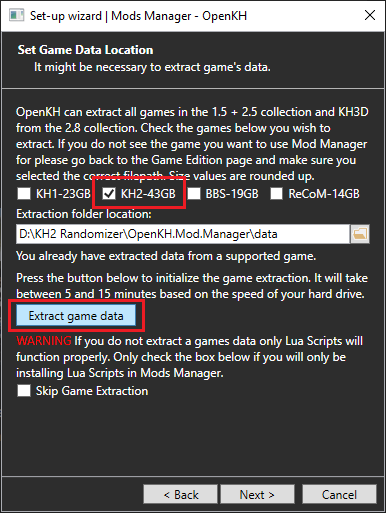
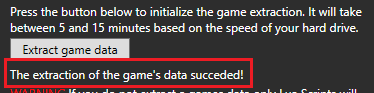
- When the extraction is finished, you may now click
Nextto complete theSetup Wizard
Step 4: Updating GoA ROM to 1.54.1
- Find
GoA ROMin your Mods Manager main window. If you haven’t updated it already, there should be a notification that saysUpdate Available - Click on the
GoA ROMmod, then on the right side of the window, anUpdate Modbutton should appear. Click the button and you’re done!
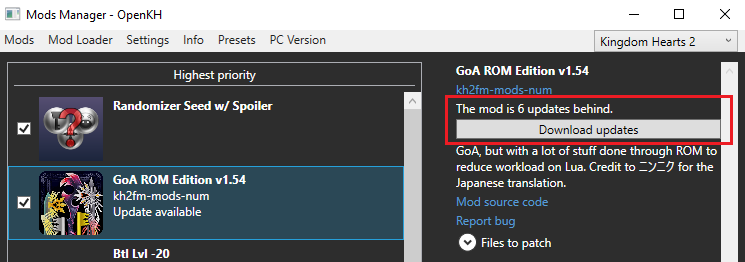
After you have Updated GoA, try a Build and Run. At the game title screen, press F2 on your keyboard and the LuaBackend console should come up with a line saying that GoA 1.54.1 has loaded. If so, then congratulations, you have successfully updated.